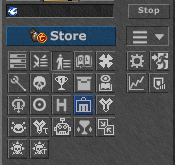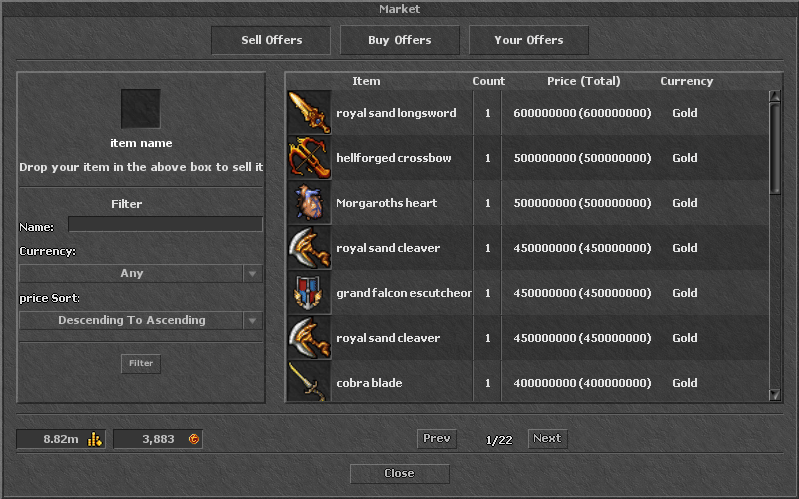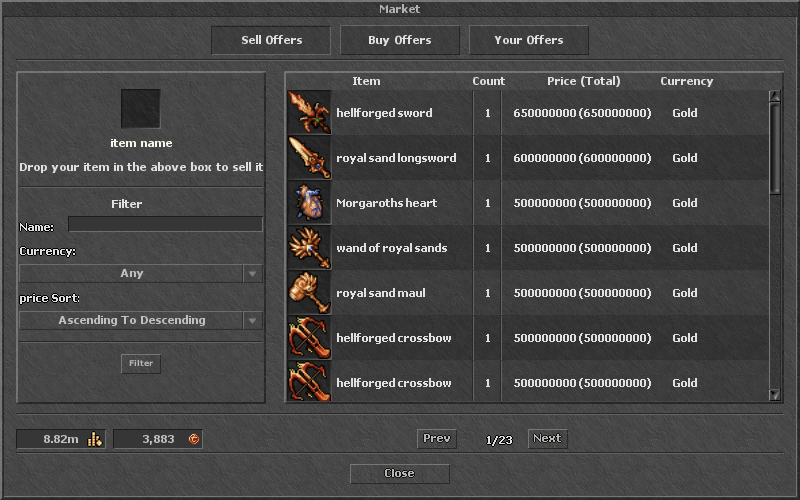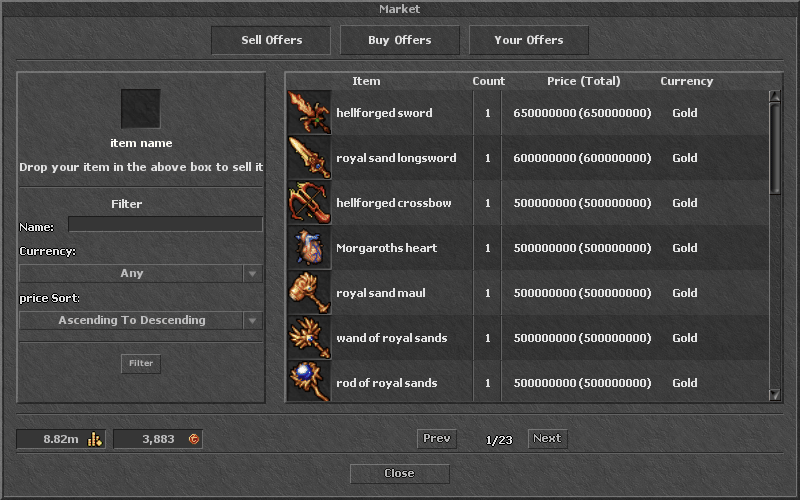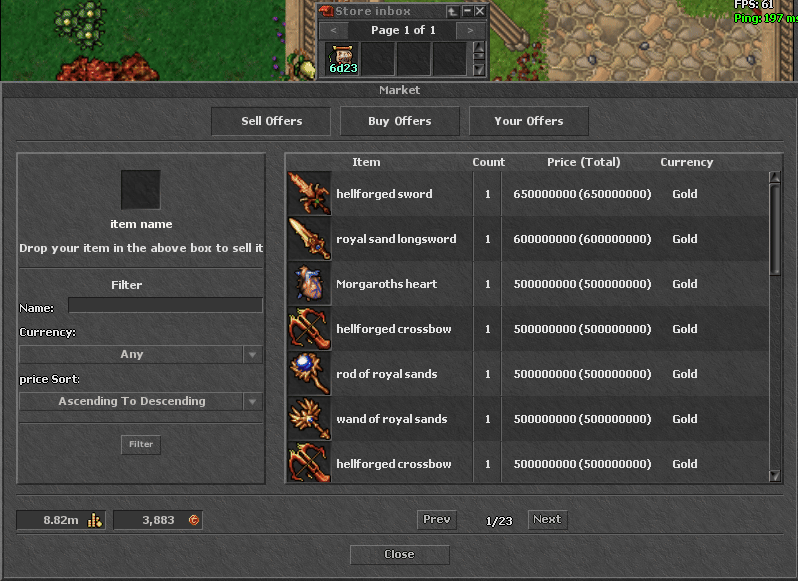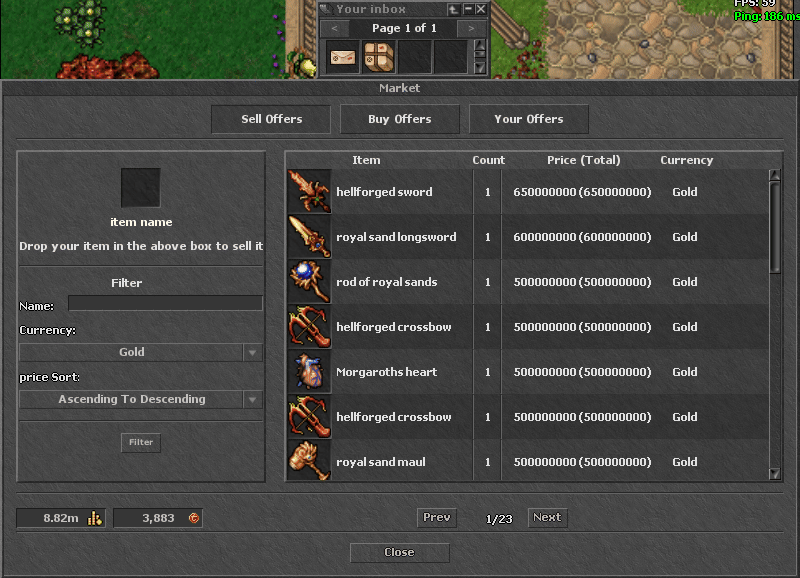Difference between revisions of "Market"
Jump to navigation
Jump to search
(Created page with "== Market == Just as the Stash, Market is one of the most useful systems if you're looking for a trade.<br> In here, you are able to buy/sell items for gold coins, s...") |
|||
| (8 intermediate revisions by the same user not shown) | |||
| Line 1: | Line 1: | ||
== Market == | == Market == | ||
| − | Just as the [[Stash| | + | Just as the [[Stash|stash]], Market is one of the most useful systems if you're looking for a trade.<br> |
| − | In here, you are able to buy/sell items for gold | + | In here, you are able to buy/sell items for gold coins and tibia coins. |
To open Market, click on this button: | To open Market, click on this button: | ||
| − | [[file: | + | [[file:market button.gif]] |
== Market Interface == | == Market Interface == | ||
On the main interface, you can use filters to find your items quickly and see your balance on all market trading currencies. | On the main interface, you can use filters to find your items quickly and see your balance on all market trading currencies. | ||
| − | + | [[File:market interface2.gif]] | |
| − | |||
| − | [[File: | ||
== Creating A Selling Offer == | == Creating A Selling Offer == | ||
To sell an item, follow these steps: | To sell an item, follow these steps: | ||
| − | * <b> | + | * 1. <b>drag </b>your item to the empty square on the <b>sell offers</b> tab |
| − | * | + | * 2. select the <b>currency</b> you want, the <b>amount</b> and the <b>price</b> you want to sell |
| − | * | + | * 3. click on <b>sell</b> button |
| − | [[File: | + | [[File:market sell2.gif]] |
== Creating A Buying Offer == | == Creating A Buying Offer == | ||
To buy an item, follow these steps: | To buy an item, follow these steps: | ||
| − | * | + | * 1. switch to <b>buy offers</b> tab |
| − | * | + | * 2. type the <b>full name</b> of the item and click on <b>buy offer</b> |
| − | * | + | * 3. select the <b>currency</b> you want to trade and <b>amount</b> you want to pay |
| − | * | + | * 4. click on <b>buy</b> button |
| − | [[File: | + | [[File:market buy2.gif]] |
== Removing Offer From Market == | == Removing Offer From Market == | ||
To remove a selling offer, follow these steps: | To remove a selling offer, follow these steps: | ||
| − | * | + | * 1. switch to <b>your offers</b> tab |
| − | * | + | * 2. right click on the item you want to remove |
| − | * | + | * 3. click on <b>remove offer</b> button |
| + | |||
| + | [[File:market remove2.gif]] | ||
| + | |||
| + | == Buying Item == | ||
| + | To buy something from the market, follow these steps: | ||
| + | * 1. find the offer on <b>sell offers</b> tab | ||
| + | * 2. double-left-click on the item you want | ||
| + | * 3. select the amount (if its stackable) and then click on the <b>buy</b> button | ||
| − | [[File: | + | [[File:market offer2.gif]] |
Latest revision as of 19:04, 4 September 2025
Market
Just as the stash, Market is one of the most useful systems if you're looking for a trade.
In here, you are able to buy/sell items for gold coins and tibia coins.
To open Market, click on this button:
Market Interface
On the main interface, you can use filters to find your items quickly and see your balance on all market trading currencies.
Creating A Selling Offer
To sell an item, follow these steps:
- 1. drag your item to the empty square on the sell offers tab
- 2. select the currency you want, the amount and the price you want to sell
- 3. click on sell button
Creating A Buying Offer
To buy an item, follow these steps:
- 1. switch to buy offers tab
- 2. type the full name of the item and click on buy offer
- 3. select the currency you want to trade and amount you want to pay
- 4. click on buy button
Removing Offer From Market
To remove a selling offer, follow these steps:
- 1. switch to your offers tab
- 2. right click on the item you want to remove
- 3. click on remove offer button
Buying Item
To buy something from the market, follow these steps:
- 1. find the offer on sell offers tab
- 2. double-left-click on the item you want
- 3. select the amount (if its stackable) and then click on the buy button