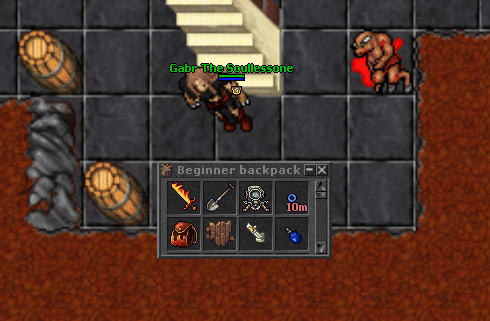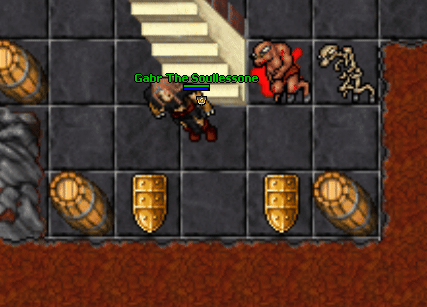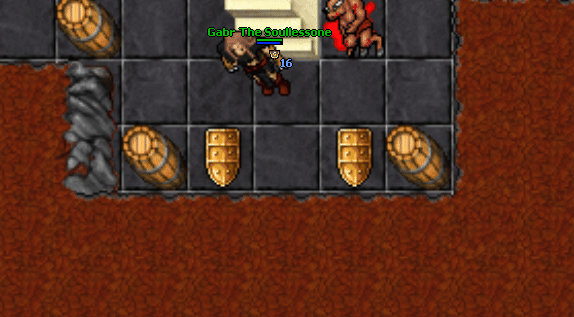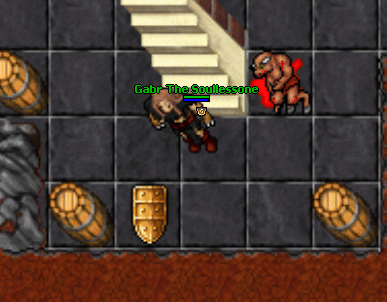Difference between revisions of "Autoloot"
(Created page with "A huge timesaver on Unline is the Autoloot system. Just by using a few commands, you are able to loot items from monster corpses without having to open them.<br> It doesn't a...") |
|||
| (One intermediate revision by the same user not shown) | |||
| Line 1: | Line 1: | ||
| + | == Autoloot System == | ||
A huge timesaver on Unline is the Autoloot system. | A huge timesaver on Unline is the Autoloot system. | ||
| Line 4: | Line 5: | ||
It doesn't apply to gold (gold/platinum/crystal coins), since all gold dropped from monsters are send straight to your [[Bank|bank]]. | It doesn't apply to gold (gold/platinum/crystal coins), since all gold dropped from monsters are send straight to your [[Bank|bank]]. | ||
| − | == Adding Items == | + | === Adding Items === |
You can add new items to your autoloot by using <b>!autoloot add, itemname</b><br> | You can add new items to your autoloot by using <b>!autoloot add, itemname</b><br> | ||
Example: !autoloot add, plate shield | Example: !autoloot add, plate shield | ||
| Line 10: | Line 11: | ||
[[file:autoloot add.gif]] | [[file:autoloot add.gif]] | ||
| − | == Removing Items == | + | === Removing Items === |
You can remove already added items from your autoloot by using <b>!autoloot remove, itemname</b><br> | You can remove already added items from your autoloot by using <b>!autoloot remove, itemname</b><br> | ||
Example: !autoloot remove, plate shield | Example: !autoloot remove, plate shield | ||
| Line 16: | Line 17: | ||
[[file:autoloot remove.gif]] | [[file:autoloot remove.gif]] | ||
| − | == Checking the Item List == | + | === Checking the Item List === |
You can see all the items you added to your autoloot by using <b>!autoloot show</b><br> | You can see all the items you added to your autoloot by using <b>!autoloot show</b><br> | ||
| Line 25: | Line 26: | ||
[[file:autoloot show.gif]] | [[file:autoloot show.gif]] | ||
| − | == Clearing the Item List == | + | === Clearing the Item List === |
You can clear your entire autoloot list by using <b>!autoloot clear</b><br> | You can clear your entire autoloot list by using <b>!autoloot clear</b><br> | ||
[[file:autoloot clear.gif]] | [[file:autoloot clear.gif]] | ||
Latest revision as of 20:37, 21 September 2025
Autoloot System
A huge timesaver on Unline is the Autoloot system.
Just by using a few commands, you are able to loot items from monster corpses without having to open them.
It doesn't apply to gold (gold/platinum/crystal coins), since all gold dropped from monsters are send straight to your bank.
Adding Items
You can add new items to your autoloot by using !autoloot add, itemname
Example: !autoloot add, plate shield
Removing Items
You can remove already added items from your autoloot by using !autoloot remove, itemname
Example: !autoloot remove, plate shield
Checking the Item List
You can see all the items you added to your autoloot by using !autoloot show
Button clear: removes everything from the autoloot list.
Button close: closes the window.
Button remove: removes the selected item from the autoloot list.
Clearing the Item List
You can clear your entire autoloot list by using !autoloot clear